Audi Q7/SQ7 4M Direct TPMS retrofit

I recently changed my car from BMW 530D F11 to 2017 Audi SQ7. Was actually looking for Q7 and not SQ7, but the combination of add-ons I was looking for was not available on Q7.
I got the car and to my surprise it only had passive tire pressure sensors which means that it does not show the real pressure and temperature, but only will show warning if one of the tires is low on pressure. This kind of works for most of the people, but I don't like it. For example you get a nail in the tire ... passive system will alert you that pressure is low and you must stop and fix it. With active system you can monitor the pressure and if it does not drop like a rock, you can continue your journey and fix it later.
First of all you need to get the tire sensors and TPMS module. You can buy a kit from aliexpress for a fraction of the price compared to an OEM one. I bought the tire sensors separately, because I have Autel MaxiTPMS sensor programming device therefore it was just logical to get Autel MX Sensors as well because I believe they are better than no-brand aliexpress sensors. But it should work just fine with the TPMS kit. The kit sensors come pre-programmed already, autel sensors need to be programmed before mounting on the wheels.
Installing TPMS module is not that straight forward. There are a lot of information how to install it on different Audi models like Audi S5. But on Q7 the wire location is different. There is a nice manual of component location for Q7 in pdf format:
You want to look for Extended System CAN-Bus B670 and B671. Those are the pins you need to connect to the TPMS module. The best place I found is the Ad-Blue connection in the trunk, right-side. You can find the info in the pdf manual on page 287 (chapter 1.19.2 Reducing Agent Metering System). So your Ex-CANBus pins are 44 and 45. Also you will need to connect +12V and GND which also happen to be present on this plug - pin1 and pin30 is your +12V (labeled as Terminal 30) and pin14 and pin46 is your GND (Terminal 31). This way you don't need to route the power supply cables to the fuse box as most of the how-to videos and forum posts suggest. Also you can safely cut the TPMS module all 4 wires to about 1 meter in length, no need for the whole length.
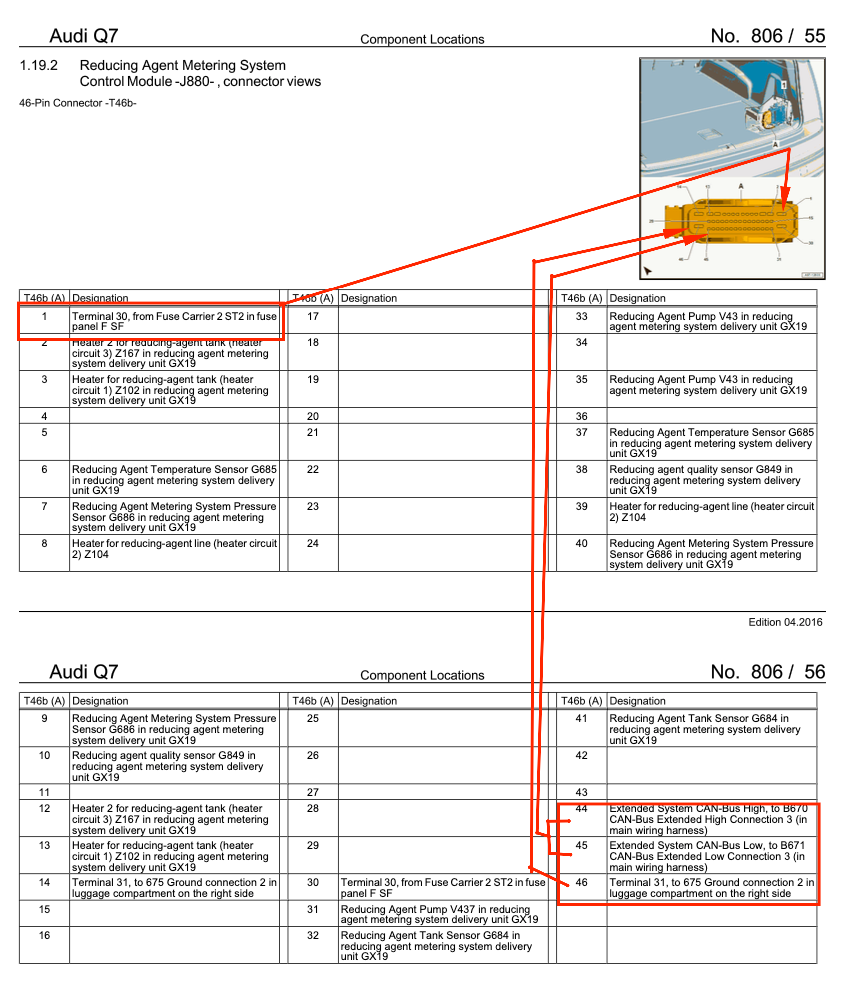
To get to the plug, you will need to remove the passenger side trim. It's not very difficult - it is hold in place by clips which you just need to pull with something like screwdriver. If you have installed rails in the trunk for luggage fixation, you will need to remove that, too.

Remove the plug from the controller and expose the back of the plug by removing the cable protector. I decided not to remove the individual pins from the plug, because you would need a special tool to do it. I actually tried to do it for about 20 minutes and gave up. Just strip the needed wires and solder the tpms wires to it, its perfectly fine.

If you look at the TPMS module connection, you will see small numbers inside it.

The pinout information:
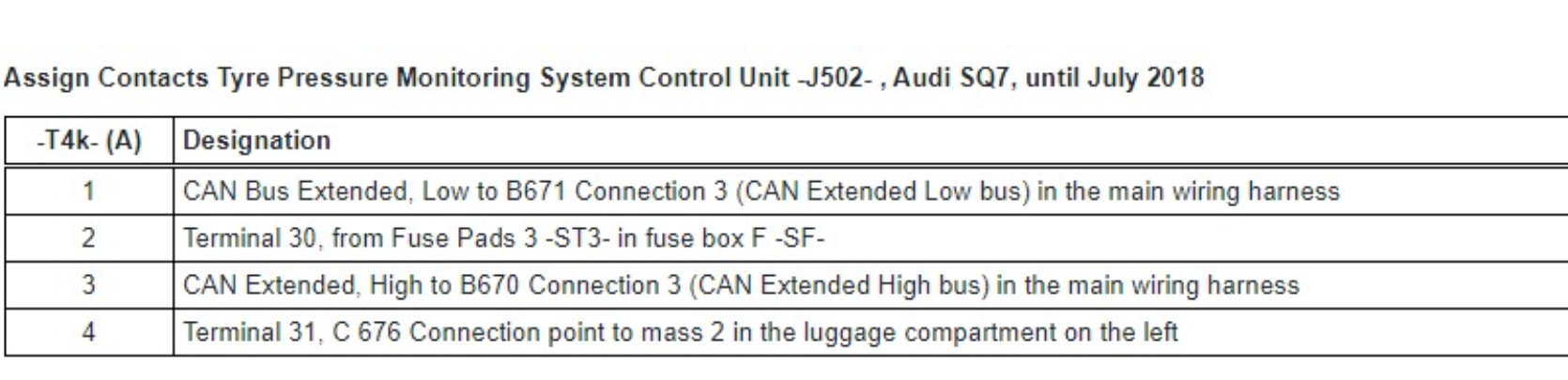
The numbered pins should be attached to the adblue plug as follows:
TPMS pin1 (orange/pink) to pin45 (orange)
TPMS pin2 (yellow) to pin1 (yellow/green) or pin30 (red/white)
TPMS pin3 (orange/white) to pin44 (white)
TPMS pin4 (black) to pin14 or pin46 (brown)
Then seal it with electrical tape. For a professional look you probably also want to wrap the whole TPMS cable with an adhesive cloth tape. It's also a good idea to do it because the car is moving and the cables also move along... the cloth tape will protect the cables from accidental tear. Now put back together the plug and insert it back into the controller. You can also put back the side trim or just do it later after coding and confirming that everythign works.
For coding you will need either OBD Eleven (with at least pro plan) or VCDS with Hex-V2 adapter. ODB11 has user friendly interface, but has a yearly subscription model for coding (if you just need diagnostics then its free) and it's also super compact. Hex-v2 is a USB adapter, requires a laptop and windows operating system. Aliexpress version is cheap but does not come with official support. Also it's not compact and you probably won't carry it with you.
Since I have OBD11, I'll provide info how to code the car with the phone app. Credits goes to this nice youtube video.
You will need to disable the passive TPMS system, activate the TPMS module, enable TPMS in your virtual cockpit screen and also enable it on the MMI screen. For this you will need to code 4 modules - 03 Brakes, 17 Dashboard, 19 Gateway. 5F Multimedia.
First you want to enable the TPMS in gateway module. Open the 19 Gateway -> Adaptation -> "Installation list, specified installations" and set "Tire Pressure Monitor 1" to Activate.
Next enable it in the 17 Dashboard module. You'll need to open Long Coding, then click the "0101 0110" button on top right and then change following bytes/bits:
BYTE 3, BIT 7 = 1
BYTE 4, BIT 0 = 0
BYTE 11, BIT 2 = 1
Also under Long Coding "car icon" search for "Tire" and everything related to tire pressure monitor should be enabled.
Then open 5F Multimedia. Open Adaptation and:
Search for "Car Function Adaptations Gen2" and set:
Menu display rdk -> Activated
Menu display rdk standstill -> Not activated
Menu display rdk over threshold high -> Activated
Search for "Car Function List BAP Gen2" and set:
Tire pressure system 0x07 -> Activated
Tire pressure system 0x07 msg bus, change to -> Databus extended
Finally you want to disable passive TPMS in 03 Brakes module. Open long coding, select the "0101 0110" icon and change following bytes/bits:
BYTE 14, BIT 6 = 0
BYTE 26, BIT 1 = 0
You MUST change both bits and then click save. If you try to change them one by one, it will faill with message "Function not available". And no - you don't need security access code. If you save both bits at once, it should just work.
If you have done everything correctly, you should now be able to enable TPMS in your virtual cockpit. Unfortunately you will not get a car image. It seems that the firmware does not support Q7 TPMS in virtual cockpit.
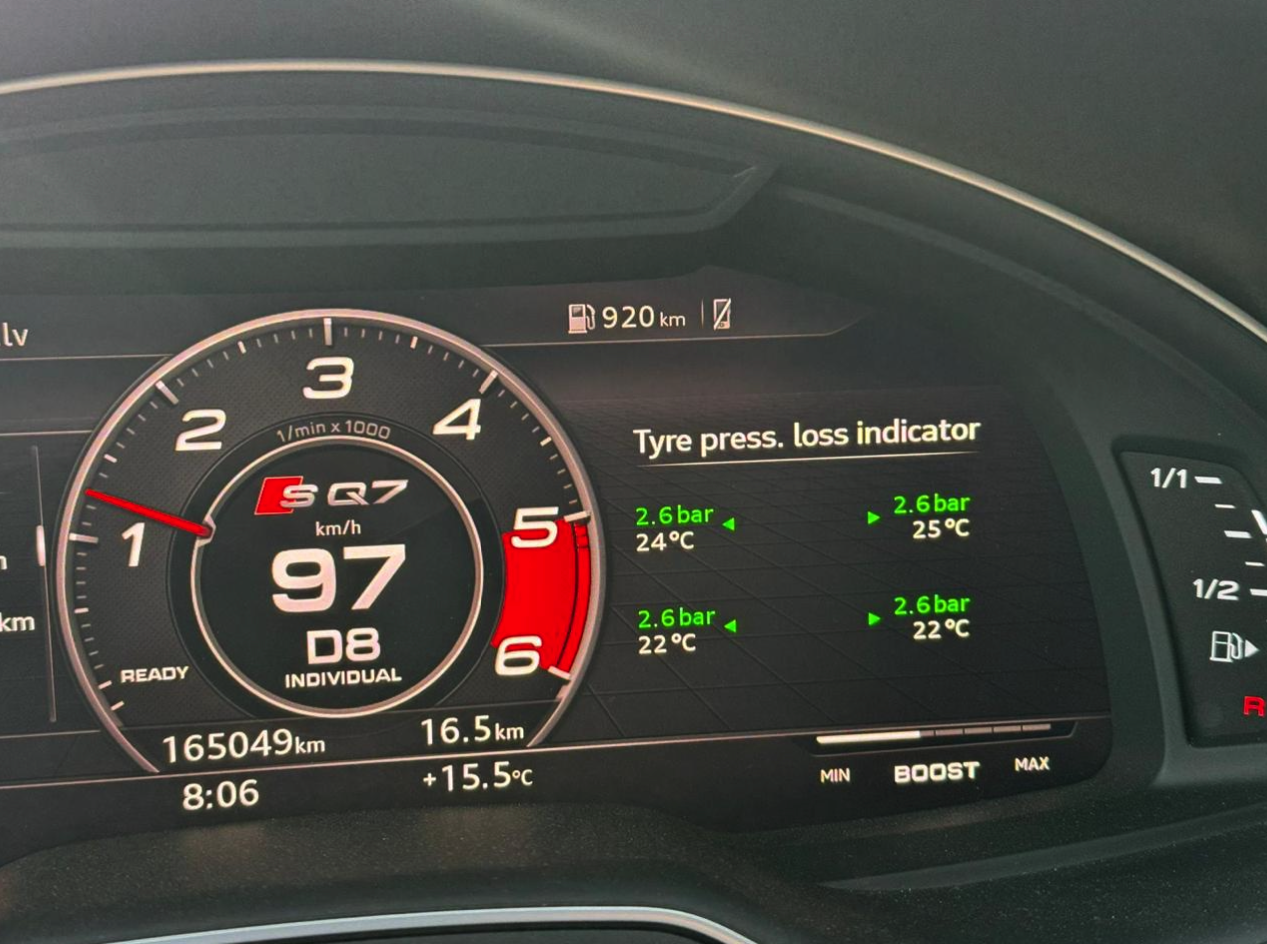
Also the display might look buggy if you have your virtual cockpit firmware upgraded to a version above 310. I tried to get the car image working by upgrading to version 378 and the result was not what I expected... eventually I downgraded back to 310.
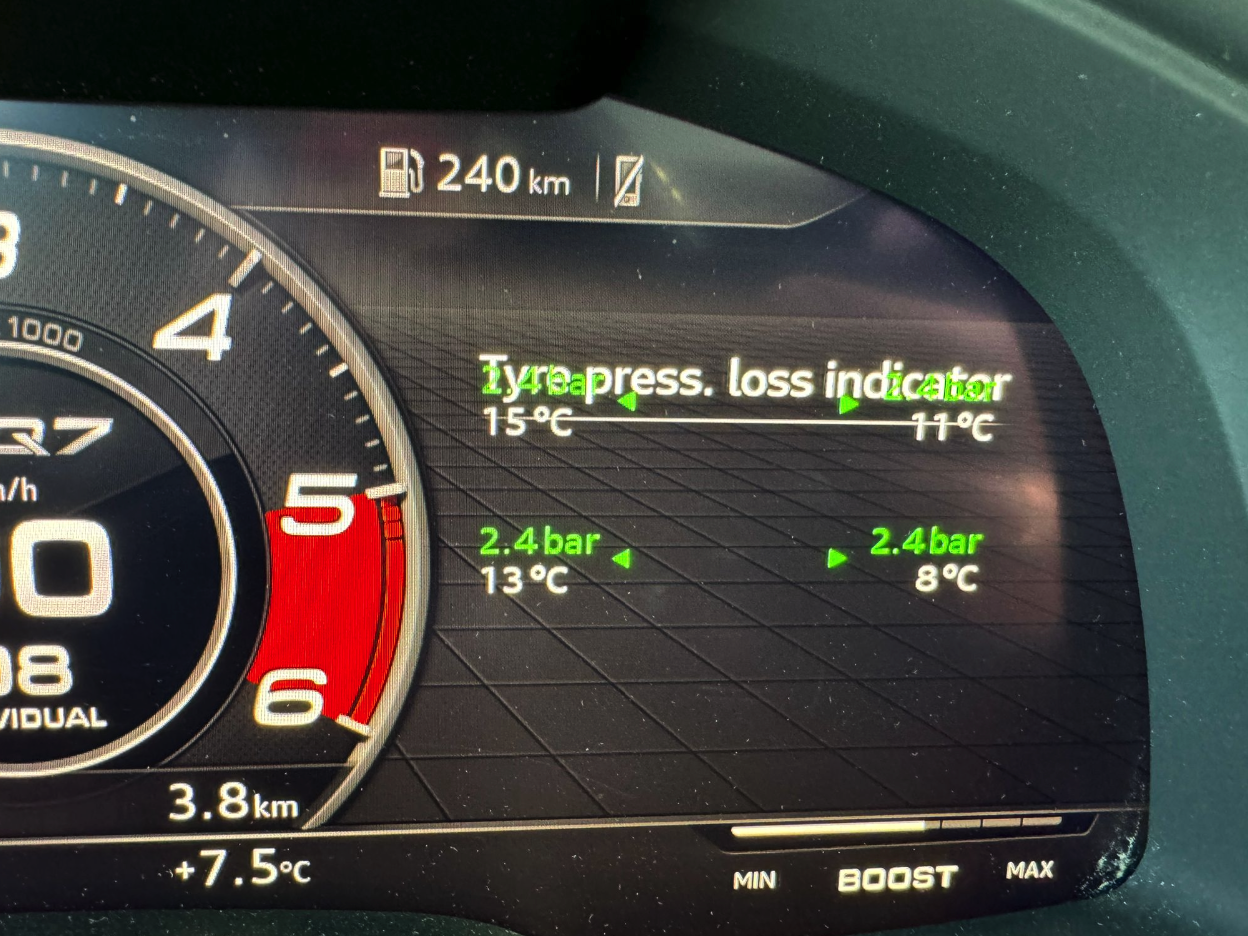
Full list of items:
1) TPMS module and TPMS sensors, ~ 167 EUR
2) (optional) Autel MaxiTPMS programming device, ~ 270 EUR
3) (optional) Autel MX Sensors, ~ 107 EUR
4) (recommended) Adhesive Cloth Tape, ~ 2 EUR
5) ODB11 NextGEN with PRO plan, ~ 123 EUR
6) (alternative) Hex-V2 with VCDS, ~ 22 EUR (+ you need windows laptop)
Comments ()